TextNow Blog
Resources to help you get the most out of your TextNow service.
What's New

Best Deals & Discounts
Browse the hottest deals TextNow Perks currently has in store, and redeem as many offers as you want!

How to Game For Less
The 'ber months are perfect for staying in and getting lost in a new game. We put together our top hacks for finding games for less – or even for free!
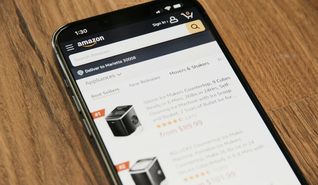
Amazon Finds
Saving you more money is kind of our whole thing. But it doesn't stop at phone service – find out the best affordable Amazon finds for August!
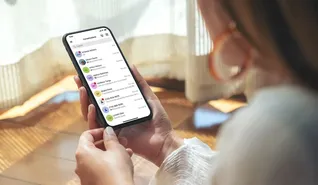
TextNow's NEW Features
Learn more about TextNow's latest features, and keep up on any news!
TextNow 101

TextNow 101: My Store
Enhance your TextNow experience with these upgrades, available anytime in the app!

TextNow 101: Data
Find out how you can get mobile data with TextNow – on the nation's largest 5G network– starting at just $0/month

TextNow 101: Porting
Transfer your own phone number to TextNow for free by following these quick and easy steps!
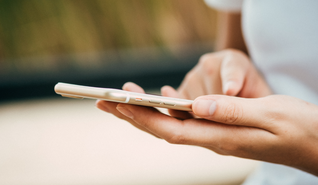
TextNow 101: SIM cards
To get started with TextNow's nationwide service, all you need is a SIM card – find out how.
How to stay safe online

How to spot and avoid romance scams
A guide on popular romance scams, how to spot them, and how to avoid them.

Latest Phishing Scams
A list of the newest phishing scams, including a guide on how to spot them and avoid them this holiday season!

SIM Swap scams
Learn what a SIM swap scam is, how to prevent it, and what to do if you fall victim to one

How TextNow keeps its service safe
Learn more about how TextNow keeps its service safe
Make the most out of Textnow

TextNow Perks!
Find out this month's hottest deals, discounts, and free offers from favored brands like Hulu, Audible, and more!

Managing your account
Find out how easy it is to manage your TextNow account with flexible data, in-app upgrades, and more!

How to bring your own phone
A simple guide on how you can bring your own phone to TextNow, how to find out if it's compatible, and how to activate!

How to message with TextNow
We offer more than free texts – find out how you can make the most out of your TextNow number!


